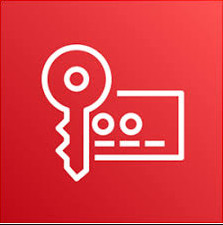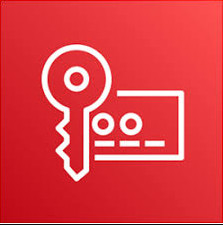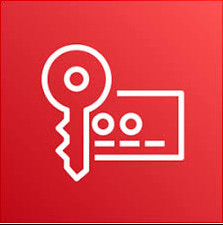Windows Server 2022 Standard Key Management Service Host Activation Key
Configure KMS Activation Host on Windows Server 2022/2019/2016
Windows Server running the Volume Activation Services role can act as a KMS (Key Management Service) server, allowing you to activate computers with volume editions of the Windows Server and Windows 10/11 operating systems in a corporate network. In this article, we will show you how to install and configure KMS Host on Windows Server 2022, 2019, or 2016, and how to use it to activate Windows on client computers.
Install KMS Host Role on Windows Server
To deploy your own KMS server, you must install the Volume Activation Services role on any of the hosts running Windows Server 2022, 2019, or 2016. If you already have a KMS host on Windows Server 2016 or Windows Server 2019, you can use this existing server (in this case, this section can be skipped). Clients running newer Windows Server 2022 and Windows 11 can be activated using such a KMS host.
1. Install the Volume Activation Services role on your server from the Server Manager console or using the PowerShell command: Install-WindowsFeature -Name VolumeActivation -IncludeAllSubFeature –IncludeManagementTools.
2. Enable a Windows Firewall rule that allows clients to access the KMS server: Enable-NetFirewallRule -Name SPPSVC-In-TCP (this will open port TCP 1688 on the server).
Activate KMS Host Running Windows Server with CSVLK
Next, you need to activate your KMS server with a personal CSVLK key (also called a KMS Host Key). Previously, CSVLK keys could be obtained from your account on the Microsoft VLSC website (Volume Licensing Service Center), but this has recently been moved to the Microsoft 365 Admin Center (MAC).
By default, KMS host keys are not available in the MAC personal account for open agreement users, instead, Multiple Activation Keys (MAC) are suggested. You can request the generation of a CSVLK key from Microsoft Technical Support using the special VLSC Support request form, which requires you to provide your agreement number, product name, the number of hosts you plan to activate with KMS, and the purpose of the KMS server deployment.
1. Sign in to Microsoft 365 Admin Center and go to Billing -> Your products -> Volume licensing -> Downloads & keys -> Select your product -> View keys. Copy the KMS host key for Windows Server 2022;
You should always use the KMS Host Key for the maximum version of Windows Server that is available in your account. A KMS host that is activated with a more recent key will be able to activate all of the previous versions of Windows.
2. Install a new KMS key on the server using the command: slmgr /ipk <KMS_host_key_Windows_Server_2022>
Tip. If the KMS host was enabled with a key for an earlier version of Windows Server, you must first remove the KMS host key: slmgr /upk
3. Activate your KMS server against the Microsoft activation servers: slmgr /ato (your server must have direct internet access during activation). Or you can activate the KMS host by phone (run the graphical Volume Activation Tools from the Server Manager);
4. To publish an SRV record in the DNS to allow clients to automatically discover the KMS host in the domain, run the command: slmgr /sdns
5. Restart the Software Protection service: Restart-Service -Name sppsvc
6. Ensure that your KMS server has been successfully activated. Run the command: slmgr.vbs /dlv Make sure the result includes: Description = VOLUME_KMS_WS22 channel and License status = Licensed.
7. You will now be able to activate all supported versions of Windows on your KMS server, including Windows 11 and Windows Server 2022.
KMS hosts that are running Windows Server 2019 and 2016 and have a new KMS key installed (Windows Srv 2022 DataCtr/Std KMS), can be used to activate the latest builds of Windows Server 2022 and Windows 11. This requires that the hosts have the latest cumulative updates installed (via Windows Update or manually).
How to Activate Windows with a KMS License Server
A special GVLK (Generic Volume License) key must be installed on Windows computers to activate them against your KMS server. GVLK keys are public keys that indicate that this computer will be activated on the KMS server. Visit the Microsoft website for a complete list of client GVLK keys for all supported versions of Windows (https://learn.microsoft.com/en-us/windows-server/get-started/kms-client-activation-keys).
You can use PowerShell to find out the version and edition of Windows that is installed on your computer:
In this case, it is Windows 10 Pro. Find and copy the GVLK key for this OS version from the link above. In our example, the KMS Client Product Key for Windows 10 Pro is W269N-WFGWX-YVC9B-4J6C9-T83GX.
Install the GVLK key on the client computer using the command:
If your computer is joined to the AD domain and a special SRV record has been published in DNS, Windows will automatically activate on the KMS host during startup.
The KMS server name and port on the client device can also be set manually:
slmgr /skms corp-kms1.woshub.com:1688
Run the following command to activate Windows on your KMS server:
slmgr /ato
Check the Windows activation status:
slmgr /dlv
In this case, the VOLUME_KMSCLIENT channel and License status: Licensed values indicate that the Windows OS on this computer is activated through the KMS server. The client is activated for 180 days and is automatically renewed every 7 days (if the KMS server can be reached).
You can also check the Windows activation status using the command:
Get-CimInstance SoftwareLicensingProduct -Filter "Name like 'Windows%'" | where { $_.PartialProductKey } | select Description, LicenseStatus
The evaluation version of Windows Server cannot be activated on KMS; you must first convert it to a full version according to the guide.
Key Management Service (KMS) Volume Activation FAQs
Understanding KMS Volume Activation Architecture
KMS infrastructure consists of a KMS server which is activated by Microsoft (this needs to be done once, either online or by phone), and KMS clients, that send activation requests to the KMS server. Windows workstations, hosts running Windows Server, and computers that have Microsoft Office 2021/2019/2016/2013 volume version installed can act as KMS Server clients.
The KMS server itself is activated using a special corporate CSVLK key (KMS host key), which can be obtained by any Microsoft corporate customer in their personal account on the Microsoft Volume Licensing site (VLSC) –https://www.microsoft.com/Licensing/servicecenter/default.aspx
Sign in and go to the Microsoft Volume Licensing Service Center –> License -> Relationship Summary -> Product Keys. Copy your KMS host key for Windows Srv 2019 DataCtr/Std KMS (for example).
Currently, the KMS host key is not listed in the VLSC by default. Microsoft will generate a KMS host key for you if you contact technical support.
You must specify the CSVLK key on the KMS host and then activate your KMS server over the Internet on Microsoft servers. KMS Server activation only needs to be done once.
A single KMS server can activate an unlimited number of KMS clients. For example, although your Microsoft agreement states that you have purchased volume licenses for 100 desktop computers, you could theoretically activate thousands of copies of Windows. Of course, this is a violation of the Microsoft license agreement, but technically the KMS server doesn’t limit the number of activations. Also, note that information about the number of volume activations performed is not sent outside the organization by the KMS host.
KMS server can activate clients in different domains, as well as clients in workgroups. One KMS server can simultaneously activate both desktop editions of Windows and Windows as well as products from the Microsoft Office suite.
During the installation of a KMS server, you can automatically register a special SRV (_VLMCS) record in the DNS. Any client can find the name of the KMS server in the domain using this DNS record. For example, to manually find the KMS server name in your corp.woshub.com domain, run the command:
nslookup -type=srv _vlmcs._tcp.corp.woshub.com
In this example, you can see that the KMS service is deployed on the ny-kms01 server and is listening on TCP port 1688.
In order for the KMS server to activate the client, the client (Windows or Office) must have a special KMS public key installed. It is called a GVLK (Generic Volume License) key. After you have specified the GVLK key on the client device, the KMS client tries to find an SRV record in DNS pointing to the KMS host and tries to activate against it.
A complete list of the GVLK keys for all supported versions of Windows can be found on the Microsoft website at the following link https://learn.microsoft.com/en-us/windows-server/get-started/kms-client-activation-keys
These GVLK keys also allow you to upgrade an evaluation copy of Windows Server to a full Standard/Enterprise edition.
A KMS Server activated with a newer KMS Host Key can activate all previous versions of Windows, but not vice versa. For example, a KMS server activated with a Windows Srv 2016 DataCtr/Std KMS key won’t be able to activate Windows 11 or Windows Server 2022/2019 computers. To support modern versions of Windows, you will need to obtain a new CSVLK key and activate it on your KMS server.



 Your message must be between 20-3,000 characters!
Your message must be between 20-3,000 characters! Please check your E-mail!
Please check your E-mail!  Your message must be between 20-3,000 characters!
Your message must be between 20-3,000 characters! Please check your E-mail!
Please check your E-mail!